How To Recover Deleted Messages On Facebook Messenger: Crap. You deleted a message on Facebook Messenger, and now you realize that was a mistake. A terrible mistake. If you truly deleted the conversation, there’s basically no way to retrieve it (on your end, at least). However, if you’re lucky, you may not have actually deleted it after all. Here’s how to find out.
Table of Contents
How to recover deleted messages on Facebook Messenger
If by deleting a message from your inbox, you only tapped the “X” next to the message on the desktop, you didn’t delete it. You archived it. From the More dropdown menu in your Messenger inbox, tap Archived. Here, you’ll see all the messages you’ve archived. Hopefully, you’ll find your message here. (Alternatively, you can search the contact’s name in the search bar, and your full conversation history should pop up.)
SEE
How you can Import Facebook Contacts To iPhone
How To Get More Facebook Friends
How To Improve Facebook Page Likes
Image For Comment In Facebook
Facebook Upgrade For Android
Facebook Advertising Guideline
Facebook Messenger MaintenanceParagraph
What to do When Your Facebook Messenger is not Working
How to Reset Facebook
How To Check Visitors In Facebook
Facebook App That Shows Who Visited Your Page
Find Videos On Facebook App
How To Check Your Search History
If the message isn’t here, you did delete it. And unfortunately, it is gone—only from your inbox, however. If the other party hasn’t deleted it, they still have it on their phone. That means, if you’re still on good terms with that person, you could ask them to re-send the information or take a screen grab of the conversation for you. Chances are, if you deleted the conversation, you may not be on speaking terms with that contact, though.
If that’s the case, your options are limited. While there are apps that claim to recover your recently deleted messages, a quick browse through the reviews reveals that most downloaders didn’t have any luck. Those who do report being able to recover old messages have a few things in common. They own a rooted Android phone, and the deleted message in question was very, very recently deleted, so it was still in the phone’s memory cache.
Part 2: How to recover Facebook messages?
Archiving the Facebook messages
Archiving message is good way to secure your message from future mishaps. Archiving messages is easy and requires only minor effort on your part. You use this method on either Facebook website, Facebook or Facebook Messenger, all gives little control over your messages.
- Go to the Messenger and open up your recent conversation list. In addition, scroll to the contact, which you want to archive and perform long press. Following windows pops up.
- Archiving the entire message
- Now, just select the archive and it will be moved to archive that can be unarchived later when you need it.
It so simple and easy to archive Facebook messages but you must be aware the archiving contact, conversation history will be still there. If you want to delete the conversation, go to Recent tab and choose delete option after long touch. This is an ultimate solution, so think about what you are doing and do it unless it is complete necessary.
Part 3: Recover deleted Facebook messages from a downloaded archive
Recovering deleted Facebook Messages
Once you have archived the message they are safe for life and you do not have to worry about them. In future, if you decide to view the archived message it is also easy and simple.
- If you’d like to recover deleted Facebook messages, firstly, you should log-in to the Facebook account.
- Click on “Account Settings” shown in the below picture.
- Click on “Download a copy of your Facebook data” at the bottom of the page.
- Here you can see a page where you download what you have done before in your Facebook account. Click “Start My Archive”shown in the below screenshot.
- Then it will pop up a box named “Request My Download”, which tells you that it will a little while to gather your Facebook information. Click the green button “Start My Archive” again to start gathering all of your Facebook information.
- After that, here will show a small dialog box. And there is a download link at the bottom of the dialog box.Click on the link so as to download your archive. This may costs you about 2-3 hours if you want to recover Facebook messages.
- Enter the password again before you download your archive.
- Click on the “Download Archive” button and it will immediately download to your computer. Just unzip it, and then open the file which named “index”. Click on the file “Messages” and it will load all of your past messages.
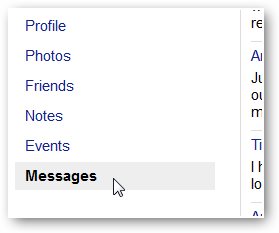
The above is all you need from infoshoutloud.com.ng in this particular Topic, How to retrieve Facebook messages. Use the search bar at the right-hand side of this page to search for any related facebook issues you are facing and kindly share it with friends
